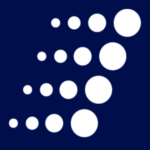Microsoft Collaboration Spotlight: OneDrive for Business’ Missing Feature
Few things make us happier than when all of our devices play nicely together, creating the seamless work environment we all crave. The opposite of that is also true. Just imagine realizing a critical document is inaccessible and the frustration that goes with that revelation.
The Problem
Say you need to access a file, but it hasn’t been synced to OneDrive or any other platform, and the computer it lives on is out of reach. Does it sound like you’re out of luck? Not quite. I have a workaround that can help.
The Solution
As a longtime OneDrive user, I noticed something was missing when I made the transition to OneDrive for Business (ODfB). This missing feature is called “Fetch Files” and I believe if you haven’t used it before, you’re missing out.
The Fetch feature allows you to access files and folders on OneDrive and anywhere else on a computer – provided it has the OneDrive client installed and Fetch is enabled. In addition, the targeted computer must be powered on and have an active internet connection.
Why would Microsoft remove Fetch from the ODfB? Good question! While I don’t have an answer to that, I do have a solution for those who have grown accustomed to using this feature. The work around is to download and install the new ODfB Next Generation client.
Before we dive in, there are a few disclaimers. First, the “Next Gen” client is not available from the Office 365 portal. It is a separate download because it is still a work in progress. Also, it doesn’t support Office 365 groups or SharePoint site libraries yet. If you have libraries, they will be unaffected and will continue to sync with old sync clients.
Once the new client is installed, it can either replace your native ODfB or work alongside it if you prefer.
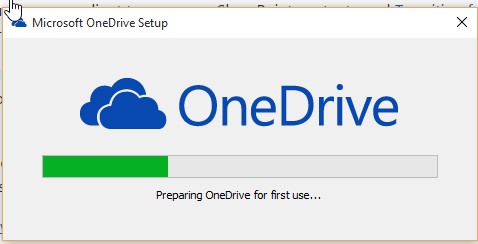
One of the key features of the “Next Gen” client is the ability to use multiple accounts. That ability alone makes it worth exploring.
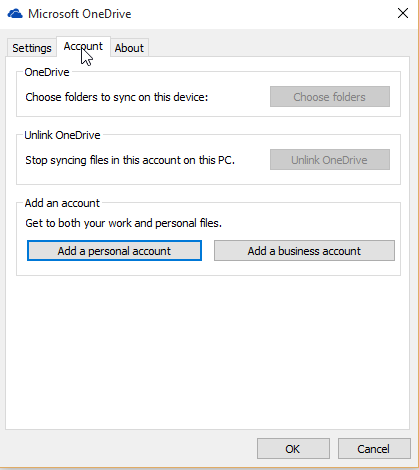
As for the matter at hand: Once the new client is installed and linked to your business account, you will notice the Fetch feature is grayed out. Later, it will not even be displayed.
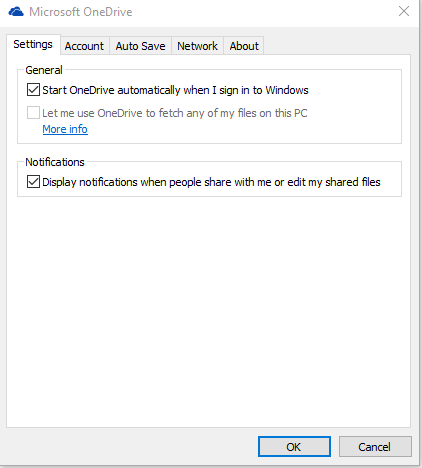
What a sad state of affairs, isn’t it? Such a great feature gone without any notification. Herein lies the beauty of my workaround. We will bring the feature back, albeit not with the business account. The ODfB Next Gen client is able to manage both business and personal accounts so you will need to add a personal account. Once it’s added and syncing, it will allow you to turn on Fetch Files.
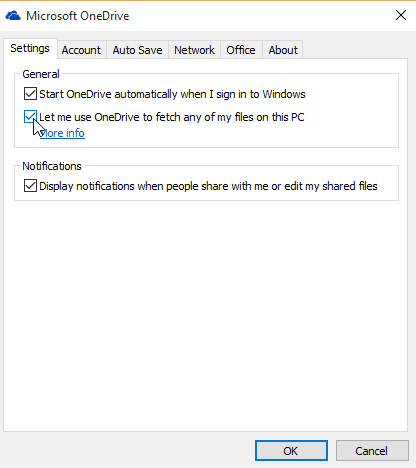
Just like that we are good to go! If you need to access a file that doesn’t exist in ODfB no problem, you can access it from the personal account. You can also download, view, and upload it to OneDrive too.
I know what you are thinking. What about security?
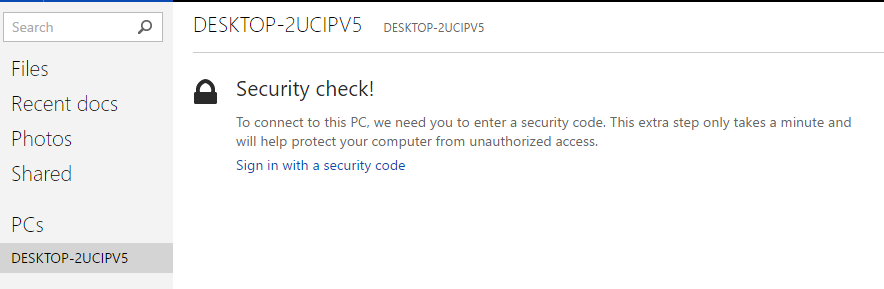
There is a security check required prior to allowing access to the computer and/or workstation. A security code is generated and emailed to the user by way of the same two factor authentication used by Azure Premium for those already familiar. This code must be entered in order to gain access.
The Result
Considering the ample workloads and devices many of us are juggling these days, it is entirely possible for something like syncing a file to OneDrive to slip a person’s mind. This helpful workaround provides secure, ready access to your files – even if you haven’t yet synced them to OneDrive.
Have a Microsoft collaboration question? Reach out to our team at mssales@arrayasolutions.com.
Our Microsoft team, as well as the rest of our practice areas, can be contacted through social media: Twitter, LinkedIn, and Facebook.